- News
- Science
- Scientific Bodies
- Divisions
- Commissions
- Commission A1 Structure
- Commission A2 Structure
- Commission A3 Structure
- Commission A4 Structure
- Commission B1 Structure
- Commission B2 Structure
- Commission B3 Structure
- Commission B4 Structure
- Commission B5 Structure
- Commission B6 Structure
- Commission B7 Structure
- Commission C1 Structure
- Commission C2 Structure
- Commission C3 Structure
- Commission C4 Structure
- Commission C5 Structure
- Commission D1 Structure
- Commission E1 Structure
- Commission E2 Structure
- Commission E3 Structure
- Commission E4 Structure
- Commission F1 Structure
- Commission F2 Structure
- Commission F3 Structure
- Commission F4 Structure
- Commission G1 Structure
- Commission G2 Structure
- Commission G3 Structure
- Commission G4 Structure
- Commission G5 Structure
- Commission H1 Structure
- Commission H2 Structure
- Commission H3 Structure
- Commission H4 Structure
- Commission J1 Structure
- Commission J2 Structure
- Commission J3 Structure
- Commission X1 Structure
- Commission X2 Structure
- Past Commission Organising Committees
- Working Groups
- Centres
- Scientific Meetings
- Rules & Guidelines
- General Assemblies
- Meeting Proposals
- Future IAU Meetings
- General Assemblies
- EC Meetings
- Officers' Meetings
- Regional Meetings
- Symposia
- Focus Meetings
- Institutional Meetings
- IAU Offices Meetings
- IAU-Sponsored Meetings
- Letters of Intent submitted for 2024
- Letters of Intent submitted for 2023
- Letters of Intent submitted for 2022
- Letters of Intent submitted for 2021
- Letters of Intent submitted for 2020
- Past IAU Meetings
- Templates
- Other Meetings
- Grants & Prizes
- Scientific Bodies
- Publications
- IAU Publications
- IAU Strategic Plan
- Symposia
- WGSBN Bulletins
- Regional Meetings
- Information Bulletins/Catalyst
- E-Newsletters
- Focus Meetings
- Transactions A
- Transactions B
- Related Publications
- GA Newspapers
- CAPjournal
- IAU Books
- Brochures
- IAU Offices
- WG Reports
- Commission Reports
- Division Reports
- Past IAU Publications
- Rules, Guidelines and Instructions for Proceedings
- Publishers
- IAU Publications
- Administration
- About the IAU
- Statutes & Rules
- IAU Policies
- IAU Executive Bodies
- IAU Secretariat
- Resolutions
- Members Administration
- Administrative Dates & Deadlines
- International Organisations Relations
- Donate to the IAU
- Training in Astronomy
- Astronomy for Education
- Astronomy for Development
- Astronomy for the Public
- Office for Astronomy Outreach
- FAQ
- Themes
- Satellite Constellations
- Astronomy in Everyday Life
- How to Report a Discovery
- Careers in Astronomy
- Defining our Place in the Cosmos
- The Constellations
- Light Pollution
- Measuring the Universe
- Near Earth Objects
- How to Participate in Astronomy Research
- Naming of Astronomical Objects
- Naming of Exoplanets
- Buying Star Names
- Naming Stars
- Pluto and the Solar System
- IAU Member Statistics
- Our Moon: the Moon
- Meteors & Meteorites: The IAU Definitions of Meteor Terms
- UNESCO-IAU Portal to the Heritage of Astronomy
- Social Media
- Past Events
- Call for Online Resources
- Astronomy@Home Awards
- Contact
IAU Symposia or External Webpage Template
Release 2.0
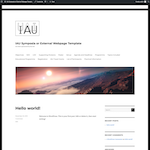 The IAU provides a template for Symposia websites. It requires an installation of Wordpress in your own server.
The IAU provides a template for Symposia websites. It requires an installation of Wordpress in your own server.
Below are some simple instructions on how to install the IAU template and sample data. If you have further questions, please contact webdev@eso.org.
- Install Wordpress 5.3
- Install WP Clone by WP Academy Plugin. In your admin panel, go to 'Plugins' -> 'Add New' and search for 'WP Clone', then click on 'Install Now' and activate the plugin.
- Restore backup site. Go to 'WP Clone' in your admin panel, select 'Restore from URL' option and input the following URL: https://www.iau.org/static/science/meetings/templates/iau-meetings-2.0.zip Make sure there are no white spaces in the end of the URL.
- Check 'I AGREE' check box and click 'Restore from URL' button. Important: all previous data in your Wordpress installation will be removed.
- Update your admin password. By default, user: admin and password: pCNGPIgHJKGww1MF#7 Go to 'Users' -> 'Your Profile' and update your password and personal information.
- Navigate to 'Appearance' > Customize in your admin panel and customize to taste.
You are free to upload your own images, background and banner. Note that the official IAU logos can be downloaded in various formats from: https://www.iau.org/public/images/detail/iau_bb/ (dark background) and https://www.iau.org/public/images/detail/iau_wb/ (white background). The download options are on the right column in the page. The IAU logo must be displayed prominently on the website.
Users are free to add and remove pages from the template, as well as edit forms and customize the content according to the needs.
Release 1.0
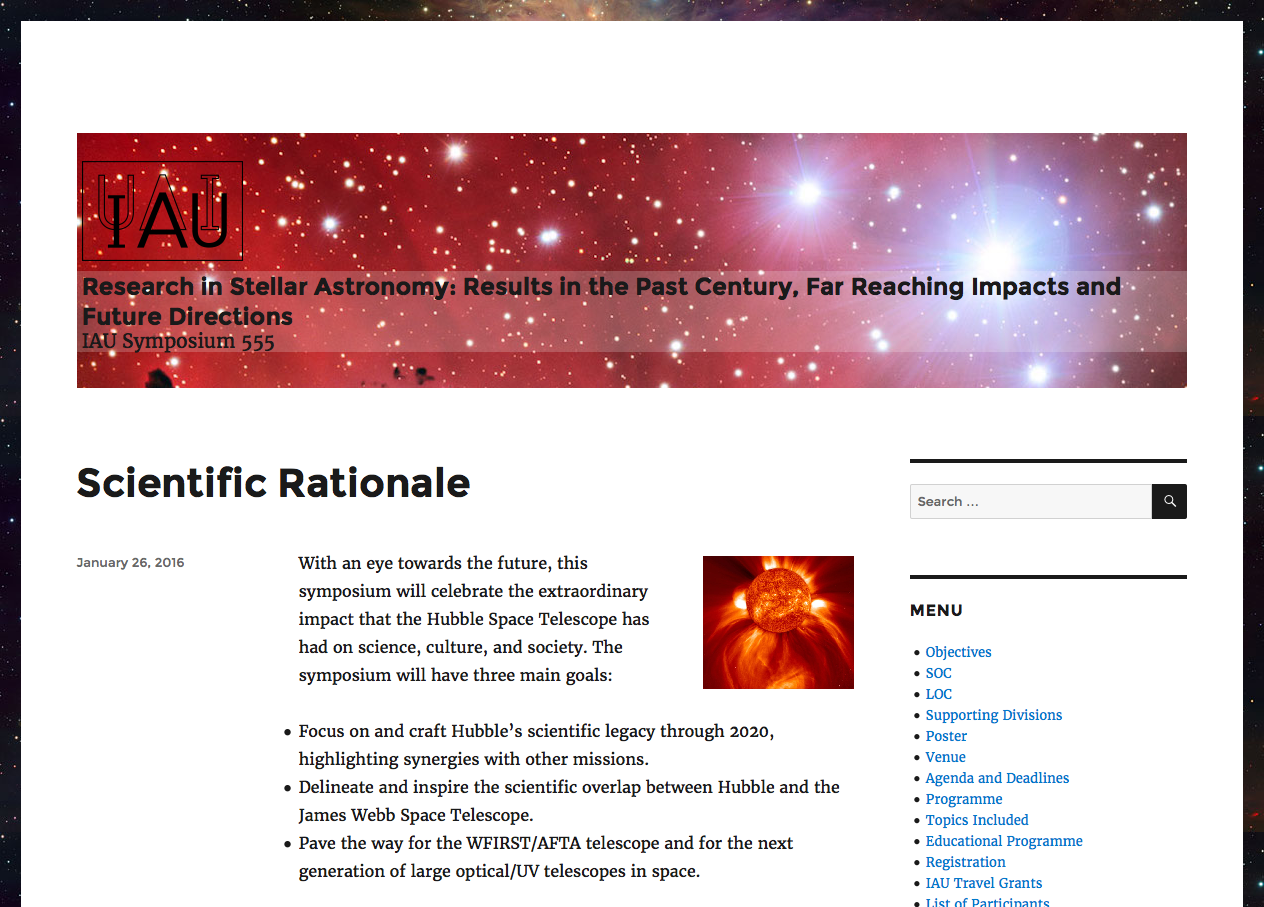 The IAU provides a template for Symposia websites. It requires an installation of WordPress.
The IAU provides a template for Symposia websites. It requires an installation of WordPress.
Below are some simple instructions on how to install the IAU template and sample data. If you have further questions, please contact webdev@eso.org. After you install Wordpress 4.5.2, please proceed as describe in the following steps:
- Install WP Clone Plugin. In your admin panel, go to 'Plugins' -> 'Add New' and search for 'WP Clone', then click on 'Install Now' and activate the plugin.
- Restore backup site. Go to 'WP Clone' in your admin panel, select 'Restore from URL' option and input the following URL: https://www.iau.org/static/science/meetings/templates/iau-meetings-1.0.zip Make sure there are no white spaces in the end of the URL.
- Check 'I AGREE' check box and click 'Restore from URL' button. Important: all previous data in your Wordpress installation will be removed.
- Update your admin password. By default, your admin user/password is admin/admin123. Go to 'Users' -> 'Your Profile' and update your password and personal information.
- Navigate to 'Appearance' > Customize in your admin panel and customize to taste.
You are free to upload your own images, background and banner. Note that the official IAU logos can be downloaded in various formats from: https://www.iau.org/public/images/detail/iau_bb/ (dark background) and https://www.iau.org/public/images/detail/iau_wb/ (white background). The download options are on the right column in the page. The IAU logo must be displayed prominently on the website.
Users are free to add and remove pages from the template, as well as edit forms and customize the content according to the needs.
Useful links
- Getting started with WordPress
- Installing Wordpress
- WordPress Design and Layout
- IAU public image archive